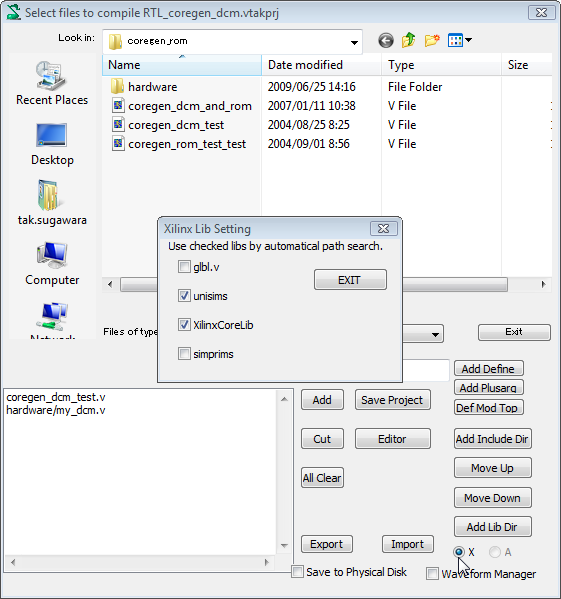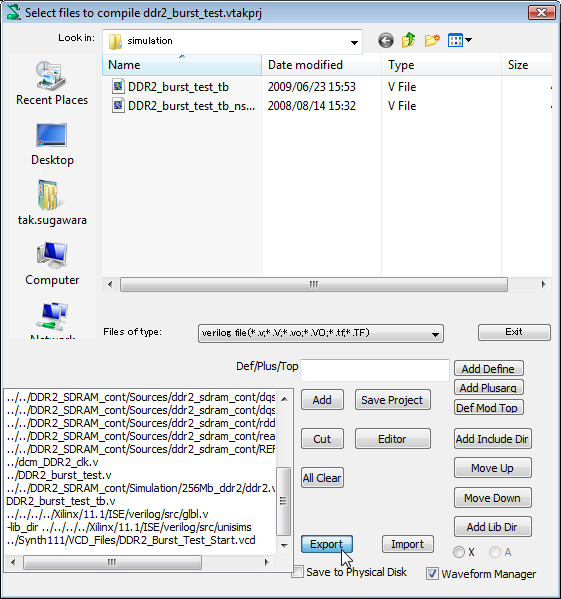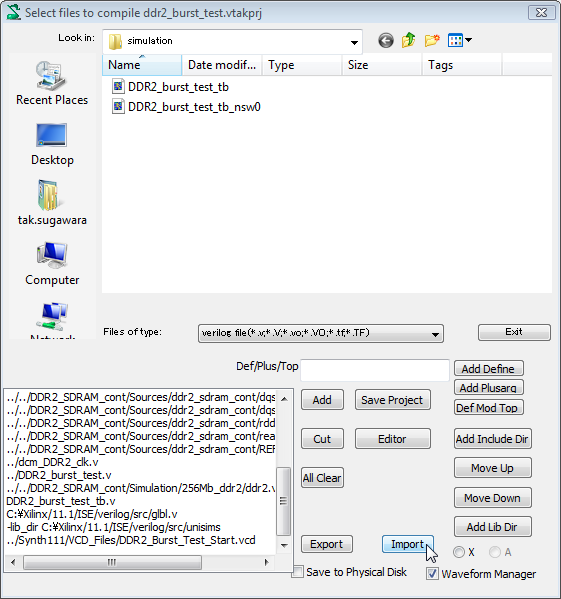2.4.23 Move Project without losing waveform view format
2.4.23.1 Xilinx
For Xilinx, you can select library as shown below instead of using Add Lib Dir.
This may be preferred because each libraries are searched automatically
using environmental variable.
It is to be noted to avoid double booking. For example, if you check unisims
, unisim in list box should be deleted by Cut.
Another note is waveforms should be displayed in this work, and press Save Project
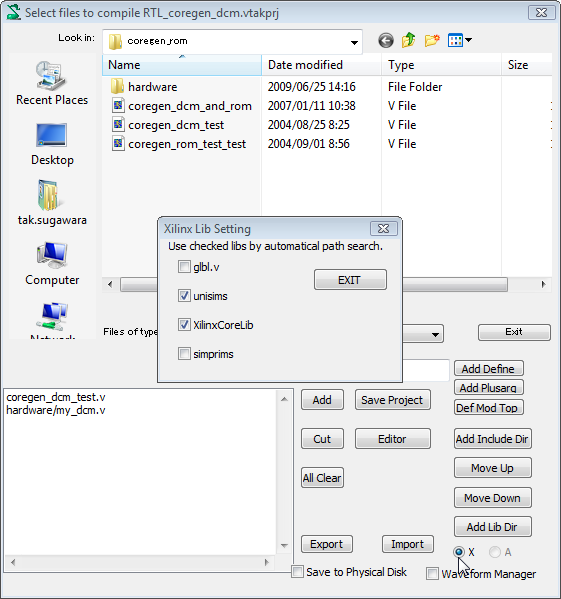
That's all for necessary work for move. Please copy related folderers to
destination.
Tips:
- If you are using waveform manager, it is OK without waveformviews throughout
the operation..
2.4.23.2 Others
Use waveform manager before any operations in this section. This is necessary
for not losing waveform format information.
1) Operations in source folder
Export the project.
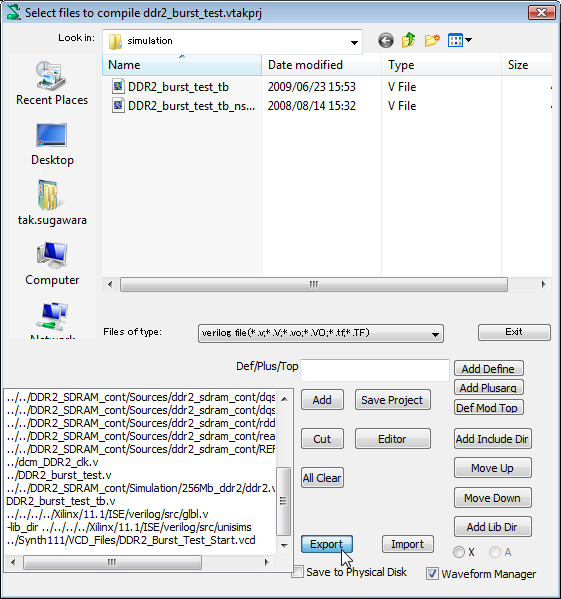
Then veritak_src_files.txt is should be in your project folder.
../../DDR2_SDRAM_cont/Sources/ddr2_sdram_cont/wrdata_fifo.v
../../DDR2_SDRAM_cont/Sources/ddr2_sdram_cont/addr_fifo.v
../../DDR2_SDRAM_cont/Sources/ddr2_sdram_cont/async_fifo_fall.v
../../DDR2_SDRAM_cont/Sources/ddr2_sdram_cont/async_fifo_rise.v
../../DDR2_SDRAM_cont/Sources/ddr2_sdram_cont/controller.v
../../DDR2_SDRAM_cont/Sources/ddr2_sdram_cont/dcm_module.v
../../DDR2_SDRAM_cont/Sources/ddr2_sdram_cont/ddr2_cont_iob.v
../../DDR2_SDRAM_cont/Sources/ddr2_sdram_cont/ddr2_sdram_cont.v
../../DDR2_SDRAM_cont/Sources/ddr2_sdram_cont/dm_io_pad.v
../../DDR2_SDRAM_cont/Sources/ddr2_sdram_cont/dq_io_pad.v
../../DDR2_SDRAM_cont/Sources/ddr2_sdram_cont/dqs_io_pad.v
../../DDR2_SDRAM_cont/Sources/ddr2_sdram_cont/dqsb_io_pad.v
../../DDR2_SDRAM_cont/Sources/ddr2_sdram_cont/rddata_afifo.v
../../DDR2_SDRAM_cont/Sources/ddr2_sdram_cont/read_write_io.v
../../DDR2_SDRAM_cont/Sources/ddr2_sdram_cont/REFREQSM.v
../dcm_DDR2_clk.v
../DDR2_burst_test.v
../../DDR2_SDRAM_cont/Simulation/256Mb_ddr2/ddr2.v
DDR2_burst_test_tb.v
../../../../Xilinx/11.1/ISE/verilog/src/glbl.v
-lib_dir
../../../../Xilinx/11.1/ISE/verilog/src/unisims
../Synth111/VCD_Files/DDR2_Burst_Test_Start.vcd
Please note all paths are described by relative path to the project folder. If your destination folder has the same relative paths,
there is nothing to do.
One of the likely problem is different library paths between source and
destination folders.
As an example, we re-write the path as below by text editor.
C:\Xilinx/11.1/ISE/verilog/src/glbl.v
-lib_dir
C:\Xilinx/11.1/ISE/verilog/src/unisims
We replaced the necessary paths to absolute path.
2) Operations in destination folder
Open Verilog Project. Press Import button

Then you'll find edited paths as below.
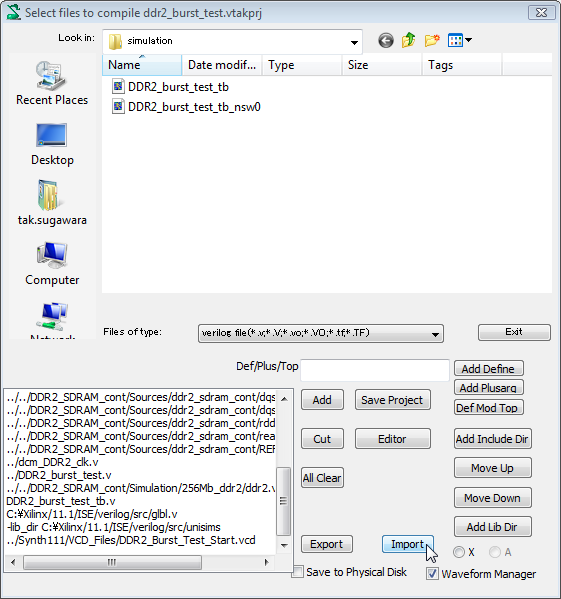
(Please neglect \. \ is Japanese \ )
Finally press Save Project button .