Let's look at the example.
Load Project "mul_div_test.vtakprj"
Go
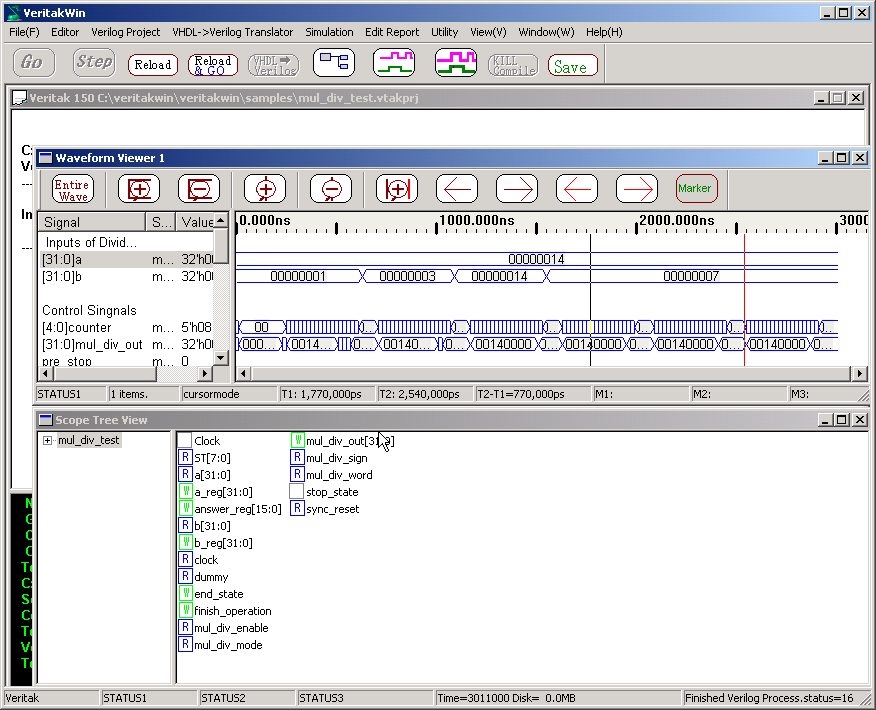
Let's look at the example.
Load Project "mul_div_test.vtakprj"
Go
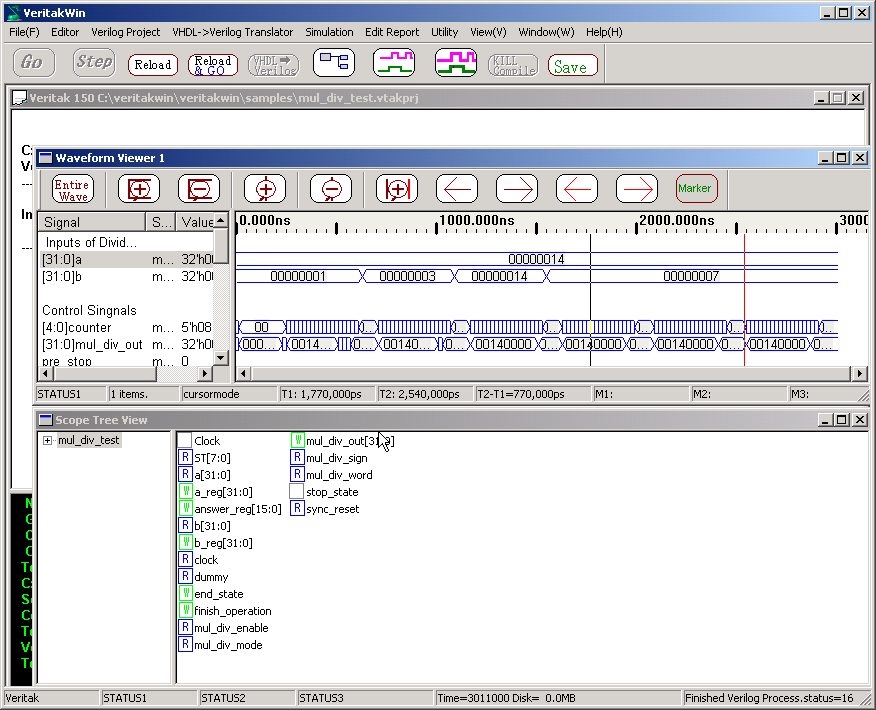
Pressing New WaveformView button makes another view, whose format is saved in project file.
Pressing New WaveformView button makes another view, whose format is saved in project file.

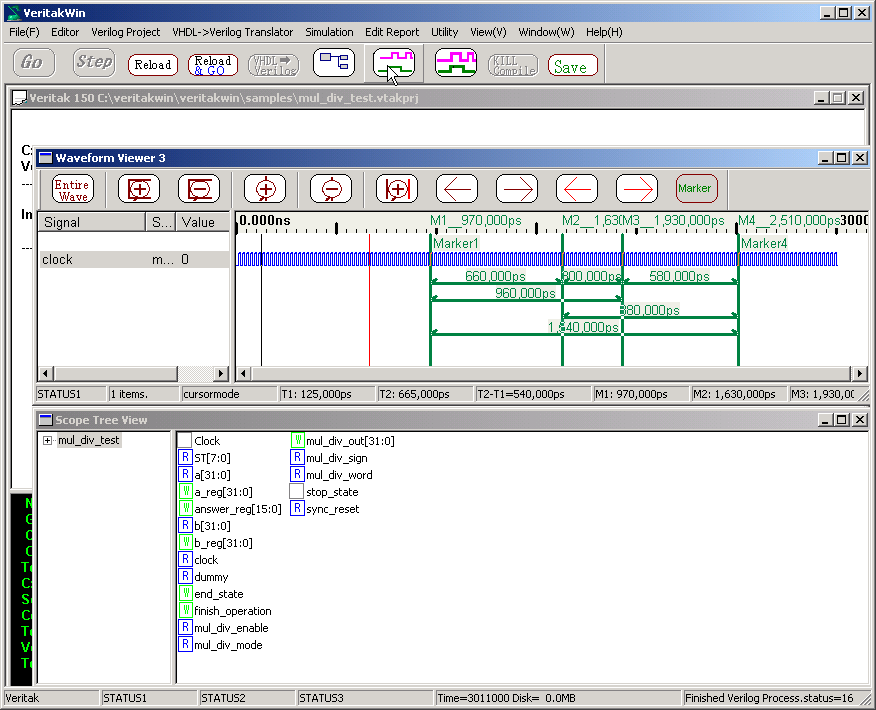
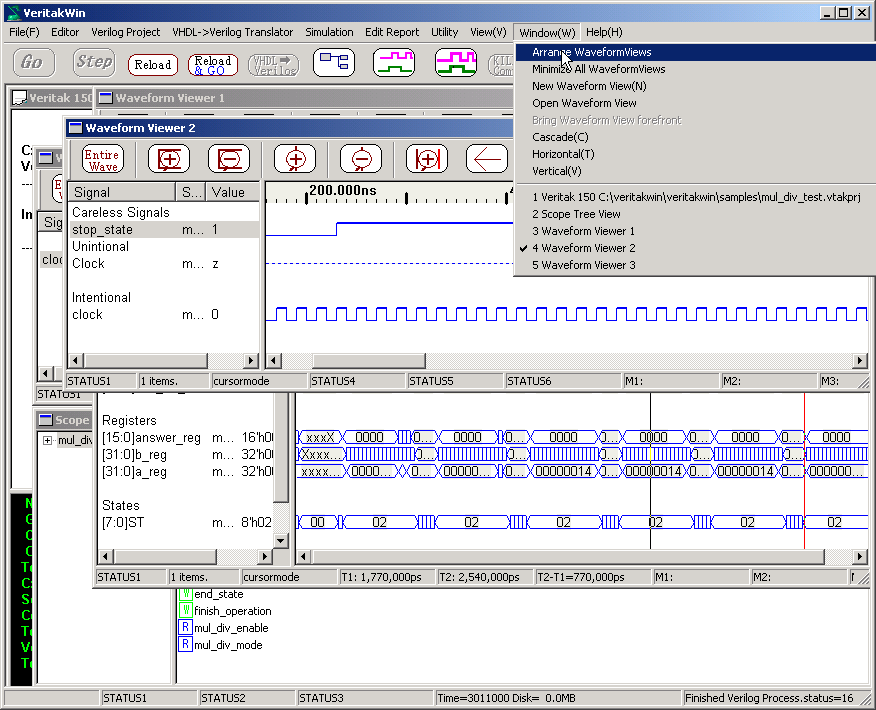
To arrange multiple WaveformView,
Window => Arrange WaveformViews
Clicking column of Scope moves Scope Tree View below with arranged.
(If you do not prefer to the feature, Uncheck Fit ScopeTreeView in View menu.)
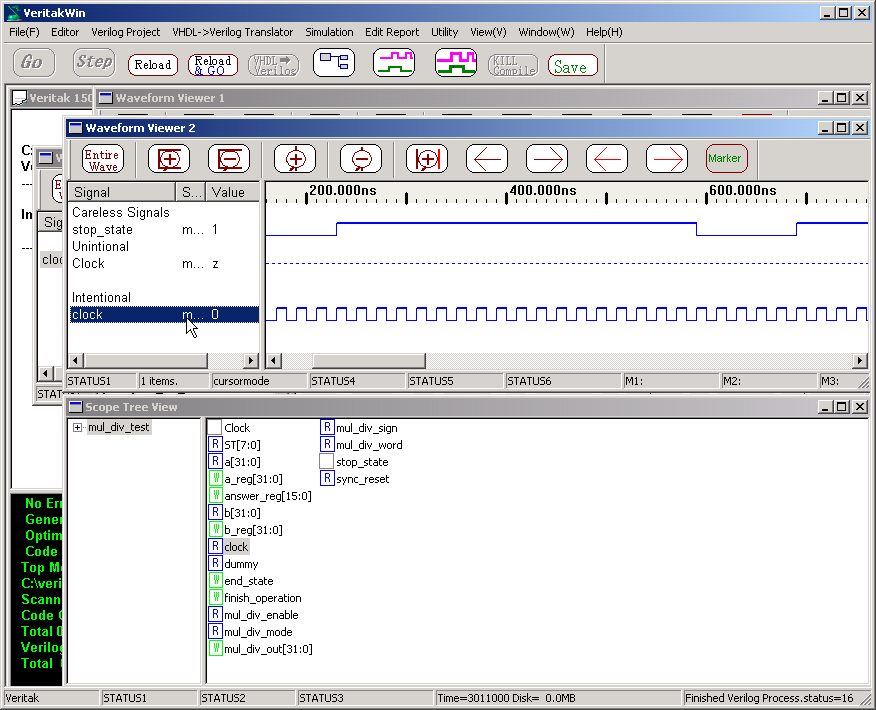
Check Use WaveformView Manager. You do not need explicit save operation for saving the format of waveform
view in this mode.
You need another project for this mode..
In this example, Save the project as "mult_div_test_w_manager"
with waveform manager checked
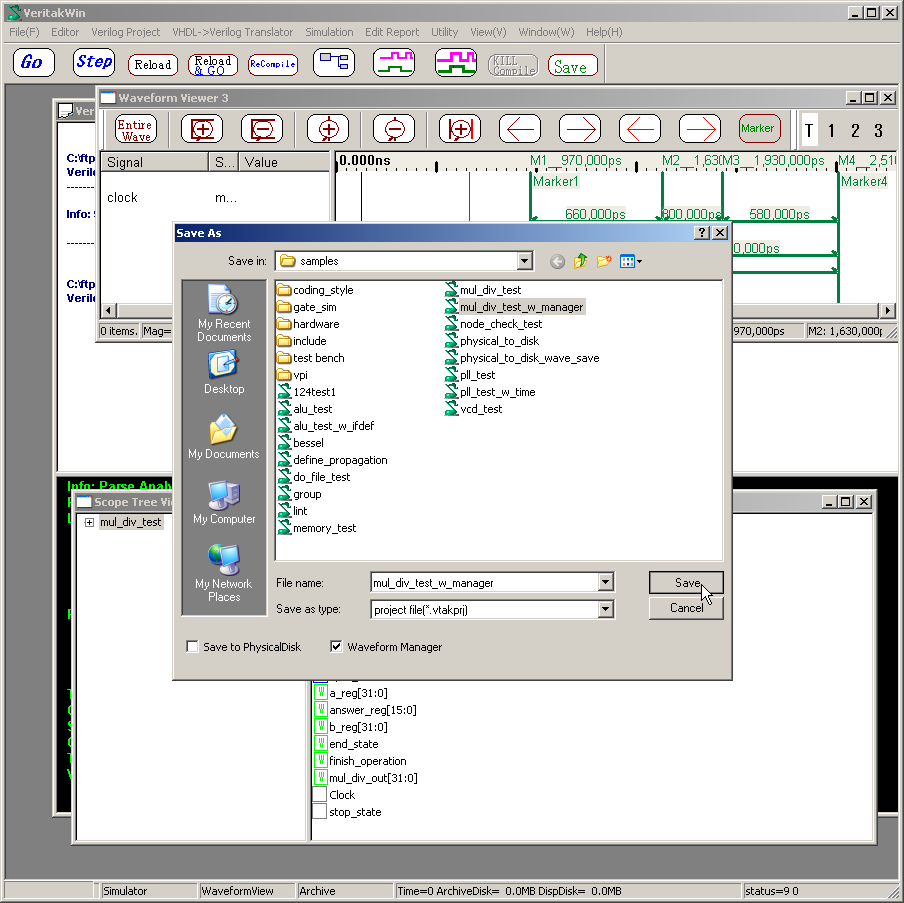
Load Verilog the project("mult_div_test_w_manager"). Then following screen will be appeared..
You can rename the title of WaveformView.
New WaveformView will make addition to WaveformManager.
Enable/Disable toggles by clicking. Disable means hiding the view temporally.
The internal object of the view is not deleted in this operation.
If Yes is check on column of Delete on Exit, view object will be deleted completely when closing the window..
Check Shade of project option.
After reloading the project, shade will be available.
Reload Operation deletes checked View object as below.
If you would like to delete View-objects permanently, Select items and , Right Click as below.
If you would like to delete all View-objects permanently, do Delete All Views
Close All Views makes close All views, while format is saved as is.
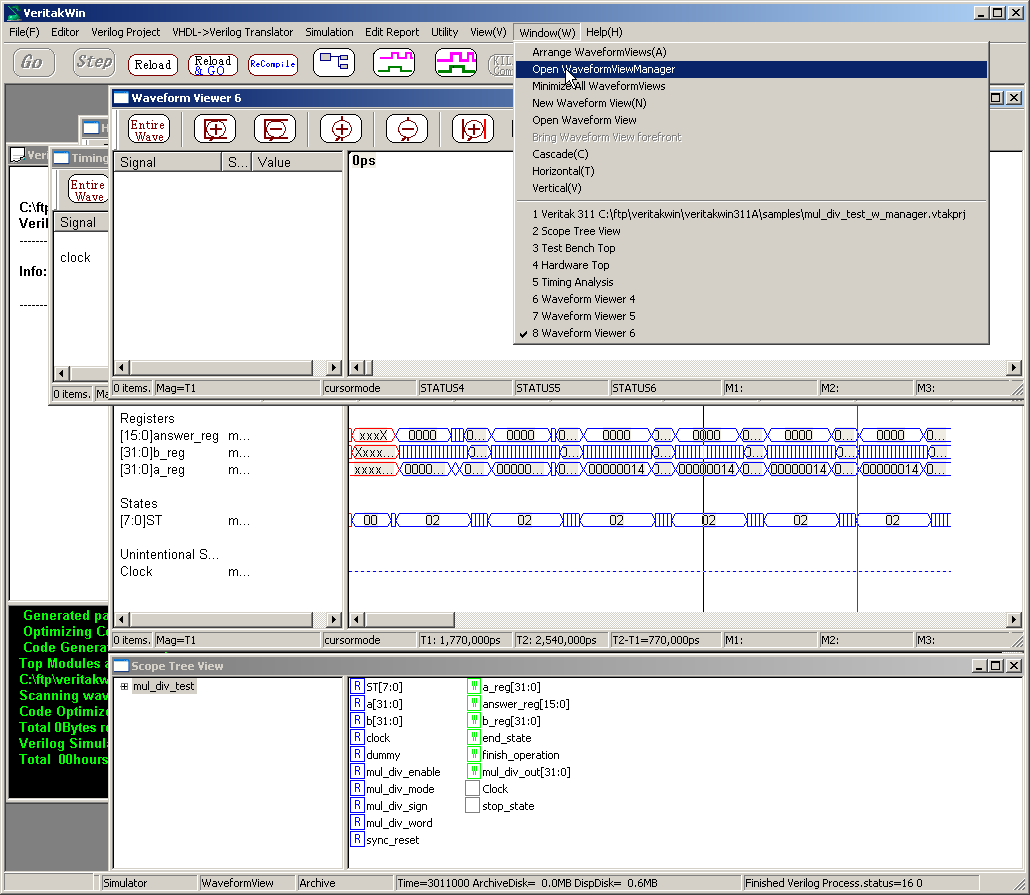
Open WaveformViewManger is also available when it is ready to use.
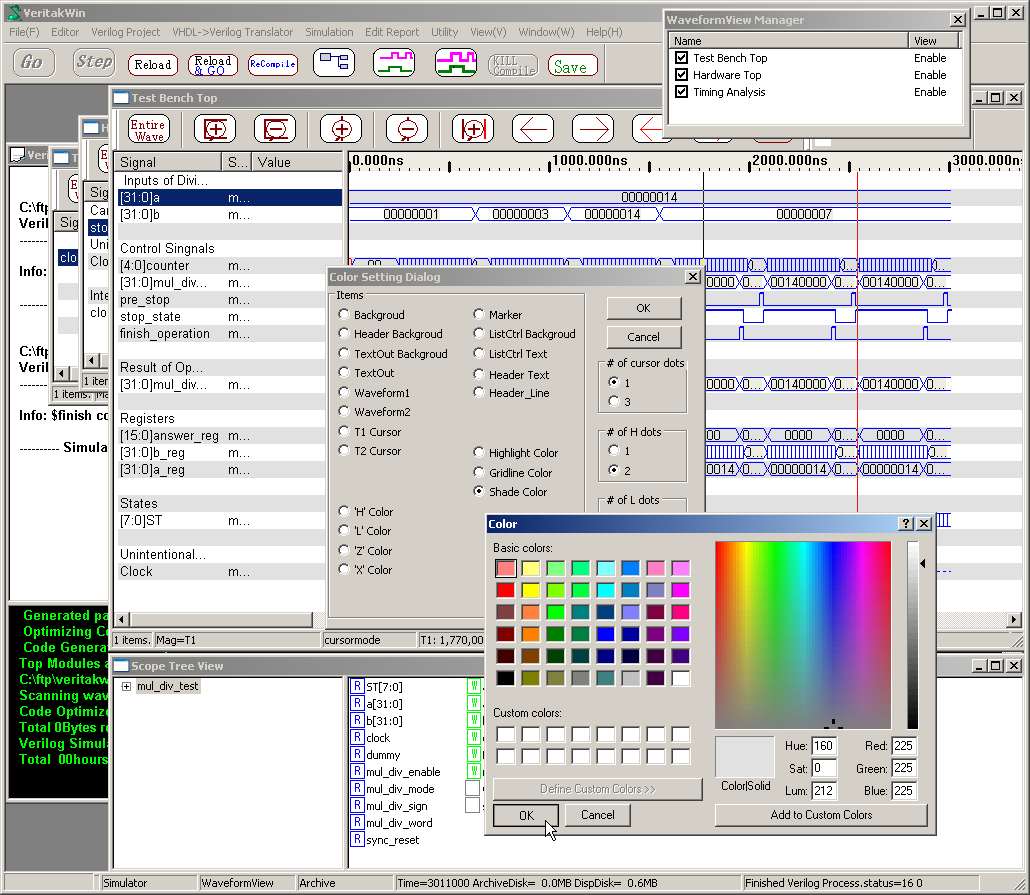
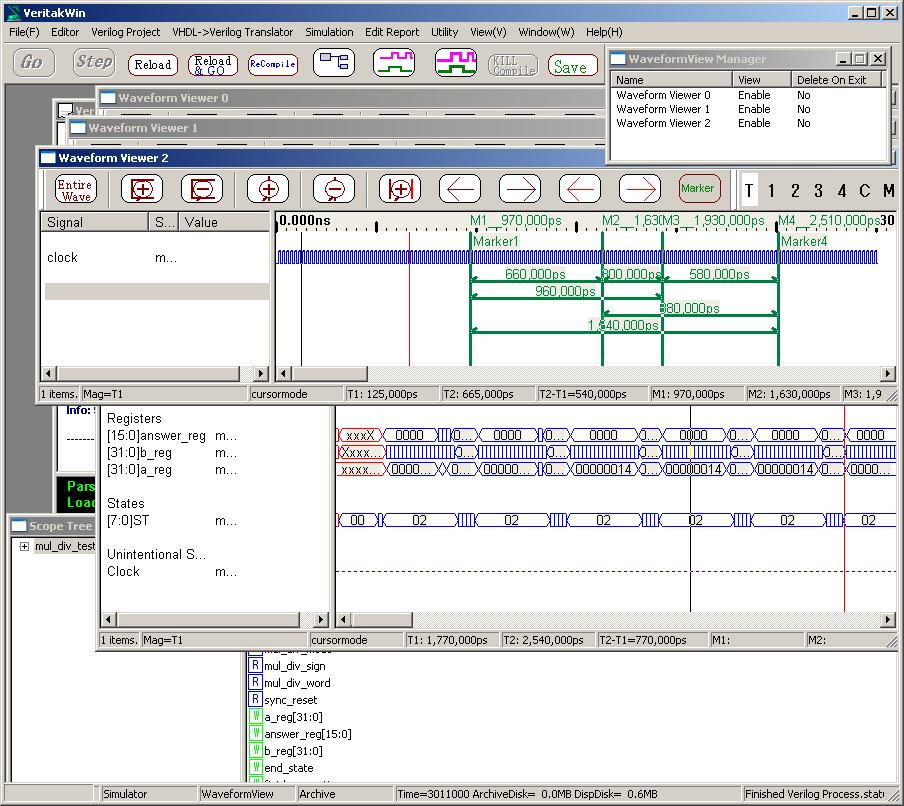
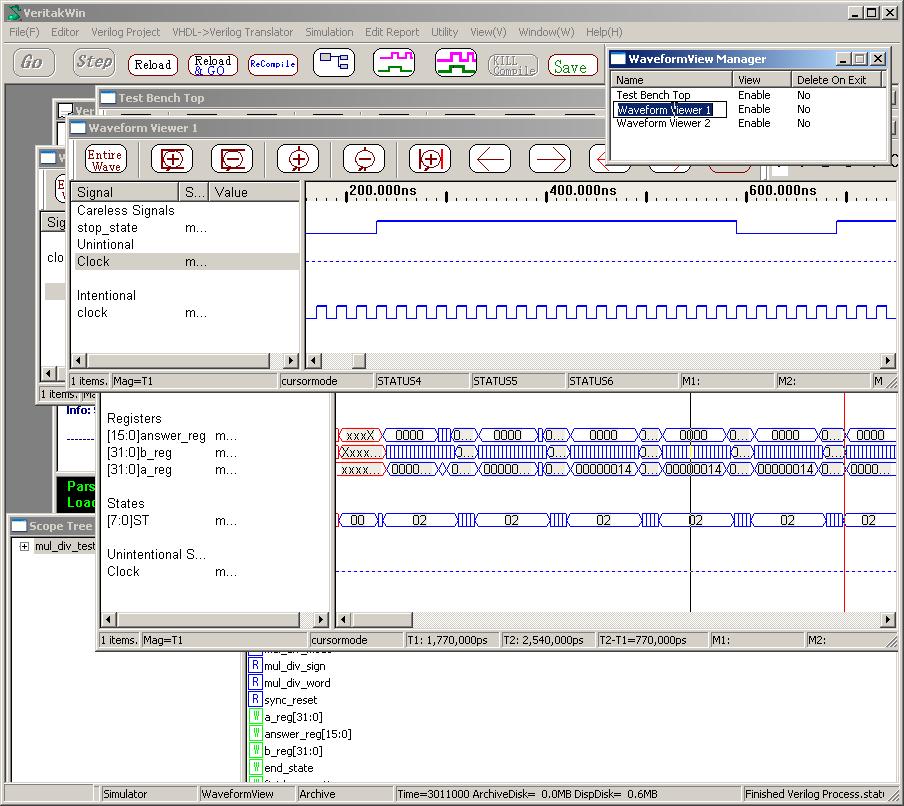
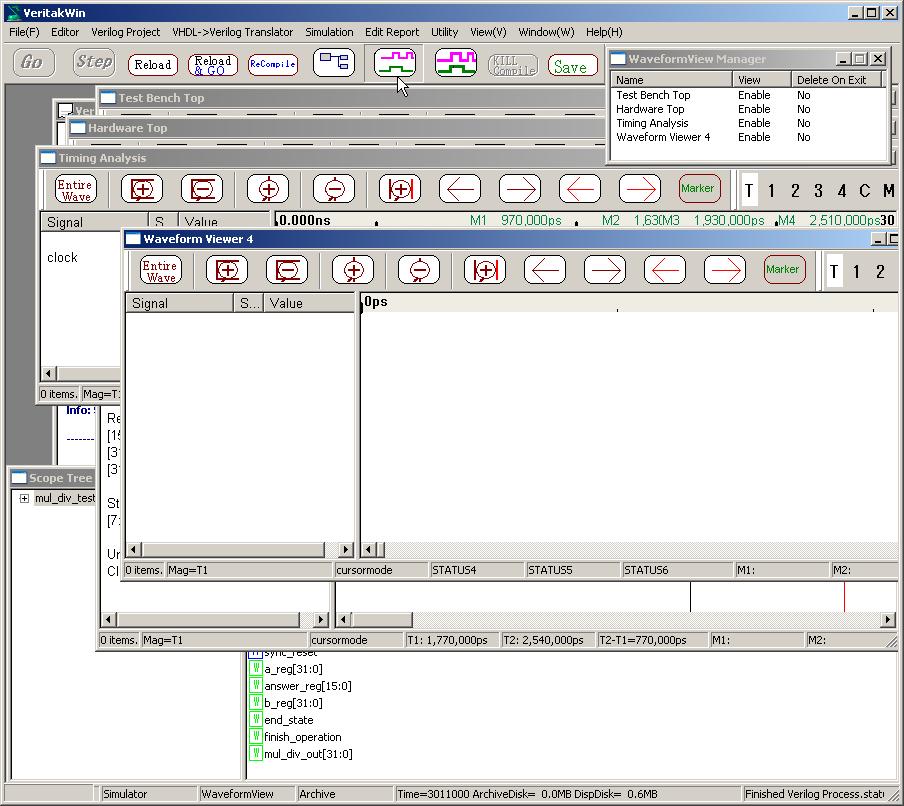
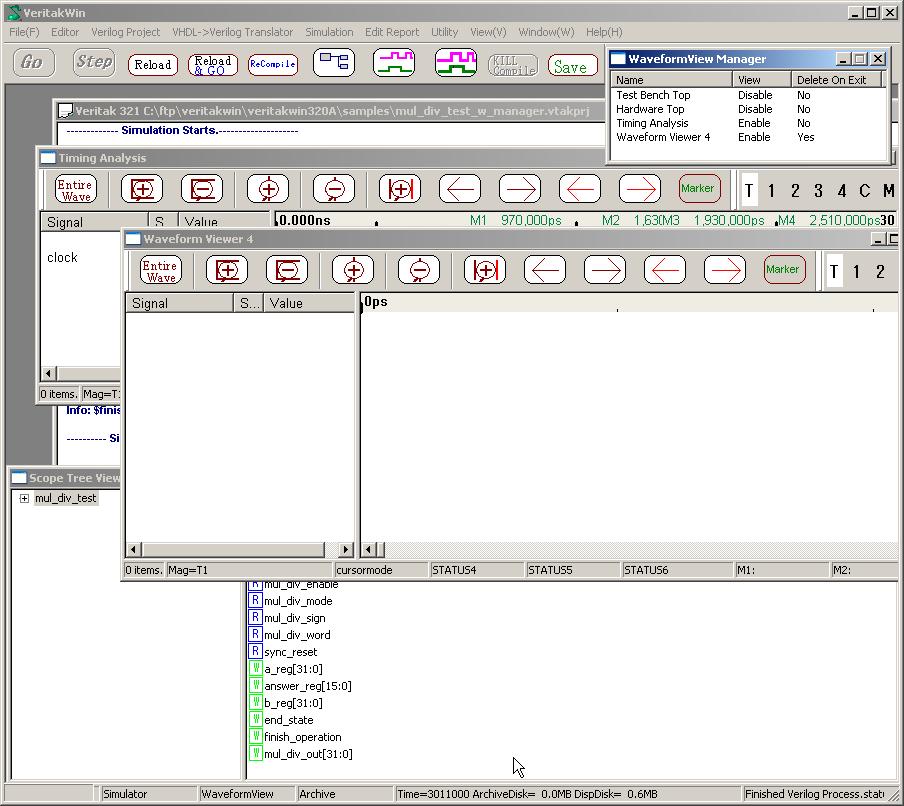
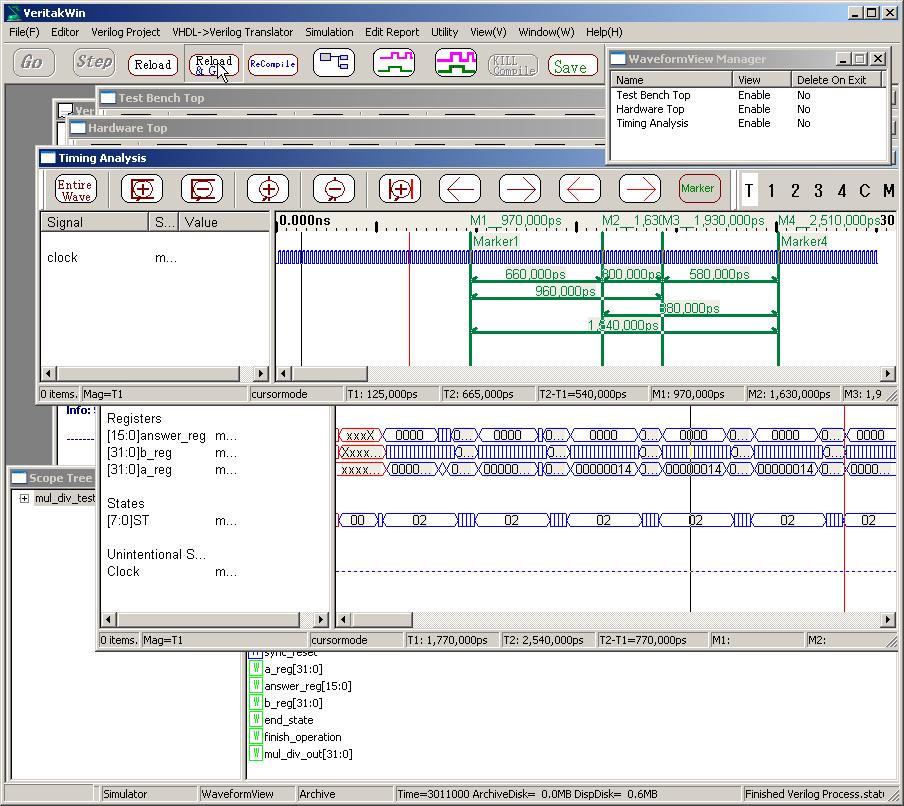
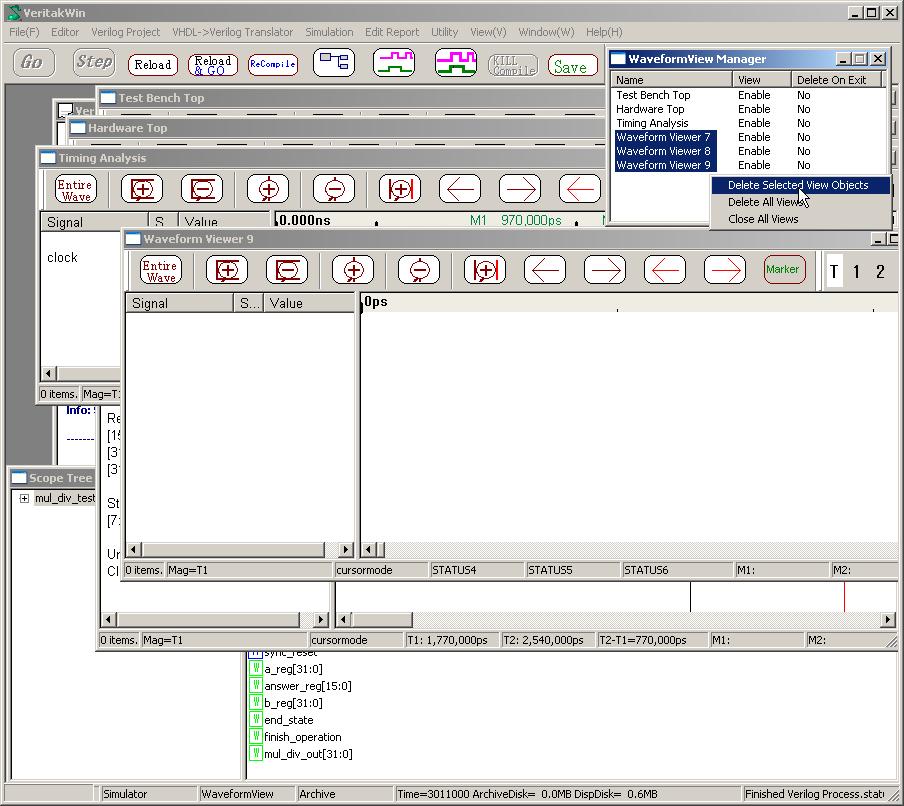
Cursor synchronization is possible on multiple views by checking Enable Synchronized Cursor.
(This menu appears by pressing middle button of mouse on WaveformView ).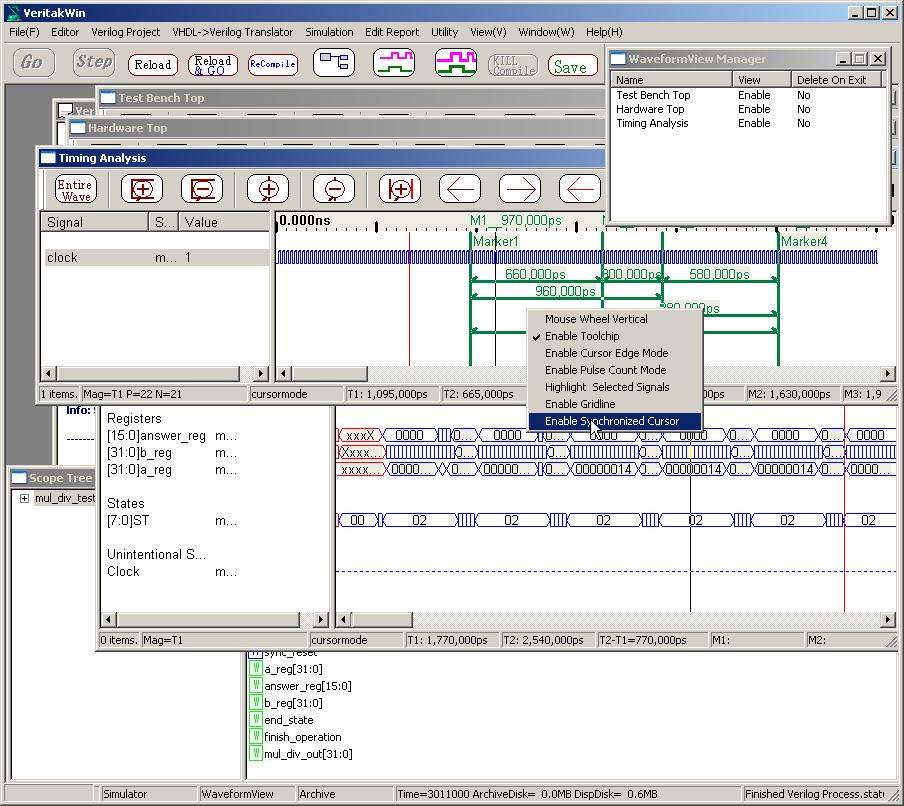
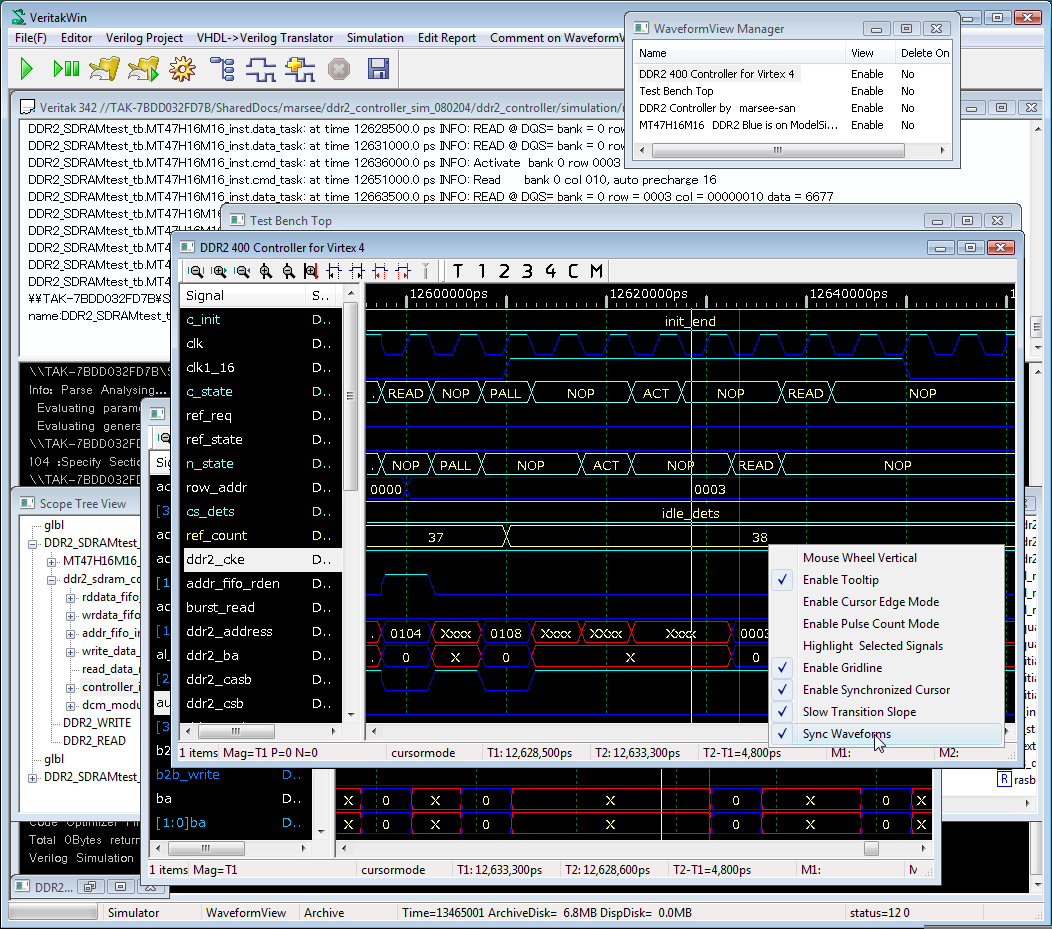
Press mouse middle button to display menu.
Check Enable Synchronized Cursor and Sync Waveforms to synchronize all waveforms with the same timescale and cursol position.